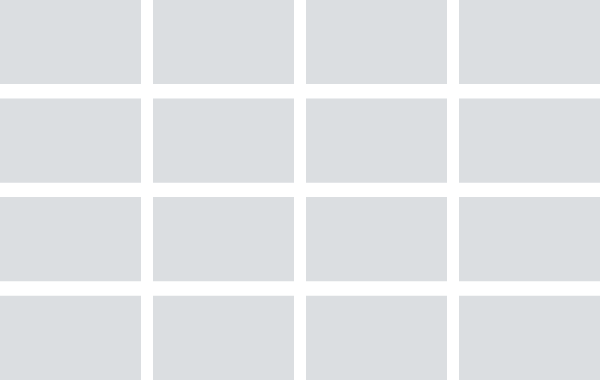Create Dashboard
In this short guide we will use a keen.io/dataviz to create a simple dashboard.
Prerequisites
- Project in Keen.io that contains already streamed events
- (optional) You can create a grid layout by yourself or use any of sample layouts from Keen dashboards. In this guide we will use two and one layout.
Steps
- Embed a keen-analysis client script on website.
<script type="text/javascript" src="https://cdn.jsdelivr.net/npm/keen-analysis@latest/dist/keen-analysis.min.js"></script>
Remember to freeze the package version by replacing latest tag in script url.
- Create
keen-analysisinstance and configure it.
const client = new KeenAnalysis({
projectId: 'YOUR_PROJECT_ID',
readKey: 'YOUR_READ_KEY'
});
- Install
keen.io/datavizon website via embedded script.
<script type="text/javascript" src="https://cdn.jsdelivr.net/npm/@keen.io/dataviz@latest/dist/dataviz.min.js"></script>
- Create a layout for your dashboard.
As new KeenDataviz supports titles we need to simplify the layout from keen/dashboards, just containers for chart instance are required. The final grid for the dashboard is
<div class="container grid grid-two-and-one">
<div class="chart-stage" id="chart-01" style="height: 350px;"></div>
<div class="chart-stage" id="chart-02" style="height: 350px;"></div>
<div class="two">
<div class="chart-stage" id="chart-03" style="height: 350px;"></div>
</div>
</div>
- Create new
KeenDatavizchart instances.
Based on metric chart interface we can adjust properties like icon or margins.
const metricChart = new KeenDataviz({
type: 'metric',
container: '#chart-01',
settings: {
theme: {
metric: {
icon: {
margins: { top: 30, left: 30, bottom: 0, right: 20 },
enabled: true,
type: 'brand',
style: 'regular',
},
},
},
caption: 'Total purchase',
},
});
- Define a query and render a chart widget.
client
.query({
analysisType: 'count',
eventCollection: 'mobile_purchases',
timeframe: {"start":"2019-03-20T00:00:00+00:00","end":"2019-03-26T12:00:00+00:00"},
timezone: 'UTC',
})
.then(result => metricChart.render(result))
.catch(error => metricChart.error(error.body);
- Repeat last two steps for other charts.
Bear in mind that each query counts against your per-project query limit. Consider using cached queries instead.
- Adjust and customize visualization.
Building your own white-labeled or embedded dashboard? Our open source templates are a great place to start.
Dashboard Starter Kit