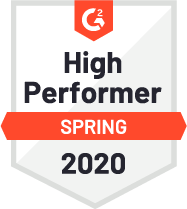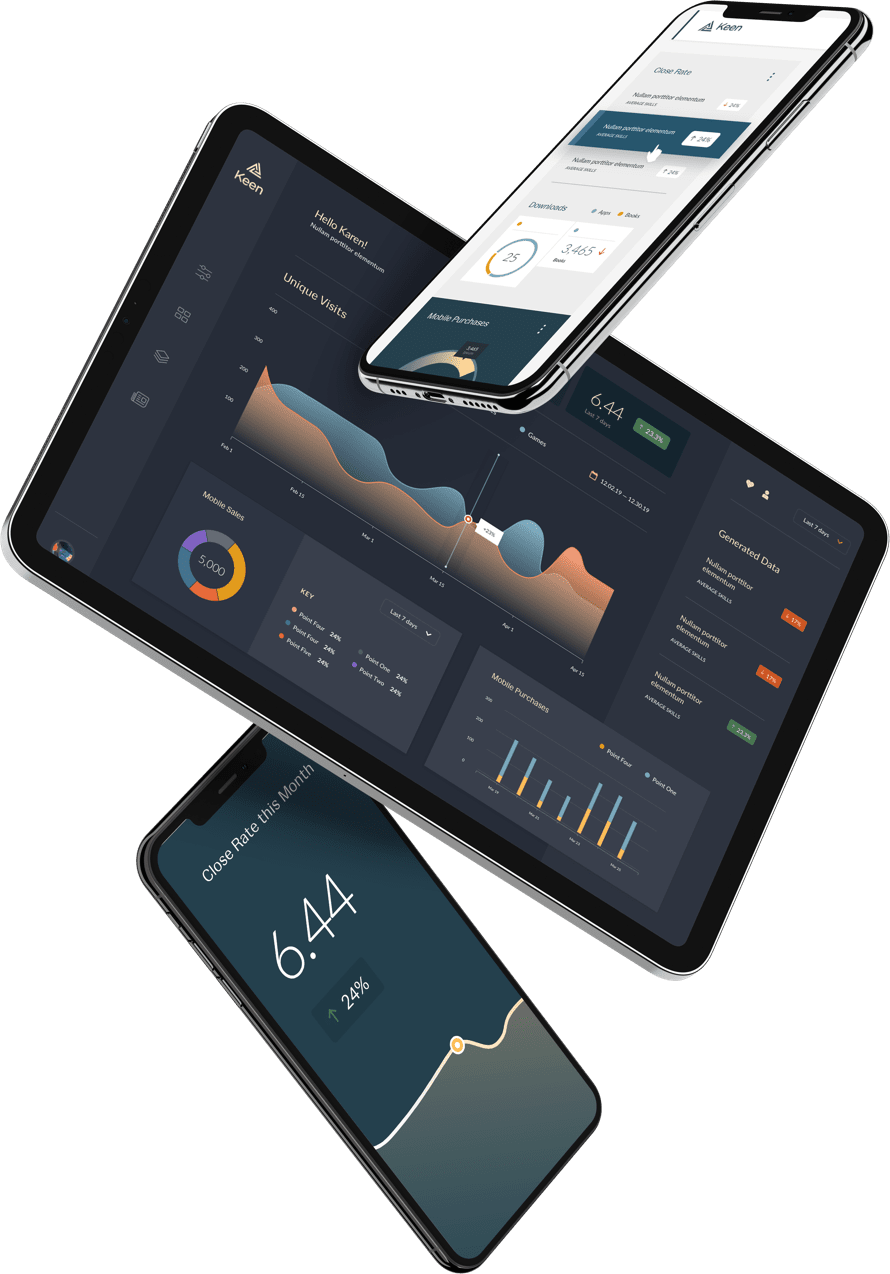It’s extremely easy to do:
1. Extract your data via CSV from Keen IO.
2. Upload CSV to DataHero
3. Play with cool charts..
Like this one:
I’m fairly new to coding, and I’m not quite a data scientist, yet! But I work at a technology company that enables developers to basically become data scientists by collecting and analyzing event data in any programming language — and programmatically do anything they want with the results.
While one could always pair up with a developer to build out a custom chart in HighChartsJS, I skew toward looking for little hacks and shortcuts to quickly get at the information I need.
Stacked columns are useful charts, and a great tool for visualizing the results of a group_by query.
Since Keen IO supports CSV extracts, and DataHero lets you upload CSV’s it’s very simple to do.
Curious to see what types of queries and analysis our customers have been doing?
To extract the data, I go over to our workbench, run an extraction under analysis type on our “Analysis_api_call” event collection.
Once I downloaded the CSV, I did need to trim the file a bit, and delete columns that were uninteresting to me. I have Excel installed on my machine, so this was really helpful here.
Once I was done deleting columns, uploaded it to DataHero, and voila, here we go. Here are the charts suggested by DataHero as soon as I uploaded the CSV, and approved the data formats.
Using the custom chart option, I simply dragged in the first property I was interested in: in this case, Analysis Type. DataHero automatically generates a pie chart breaking down the counts and percentages.
Interesting, so 67% of our queries, are counts (if you include count unique).
We have two types of queries in our Analysis API: Metrics, and Series. We use the word metrics to describe analysis queries that return a single numeric value; these are the queries that form the backbone of most analysis. Metrics answer questions like “How many level 1 players in Uzbekistan used this feature yesterday?”
A Series allows you to analyze trends in Metrics over time. It breaks a timeframe into intervals of hours, days, or weeks and returns Metrics (numbers) for each of those intervals.So, I go to DataHero and I pick a new chart type…
Drag in “query type”…
And we have a cool breakdown of analysis type, by query type.
In the past hour, there were 6500 metric analysis API calls with about 900 series, and 91 funnel analyses. This is way too easy!
We have two architectures at Keen IO. We have our new fast querying and writepath architecture called Storm, which is built on Cassandra. Then we have our older architecture, which is built on Mongo, which many of the customers in our free tier utilize.
According to the above chart, in the past 1 hour, 1500 queries were made using storm, with 5500 queries made on the mongoDB architecture.
Cool. So you can see, it’s painfully easy to download a CSV from Keen IO and upload it into DataHero and start visualizing your data.
Thanks for reading and feel free to email me at nick@keen.io with any questions.
Check out DataHero’s blog post on this as well.